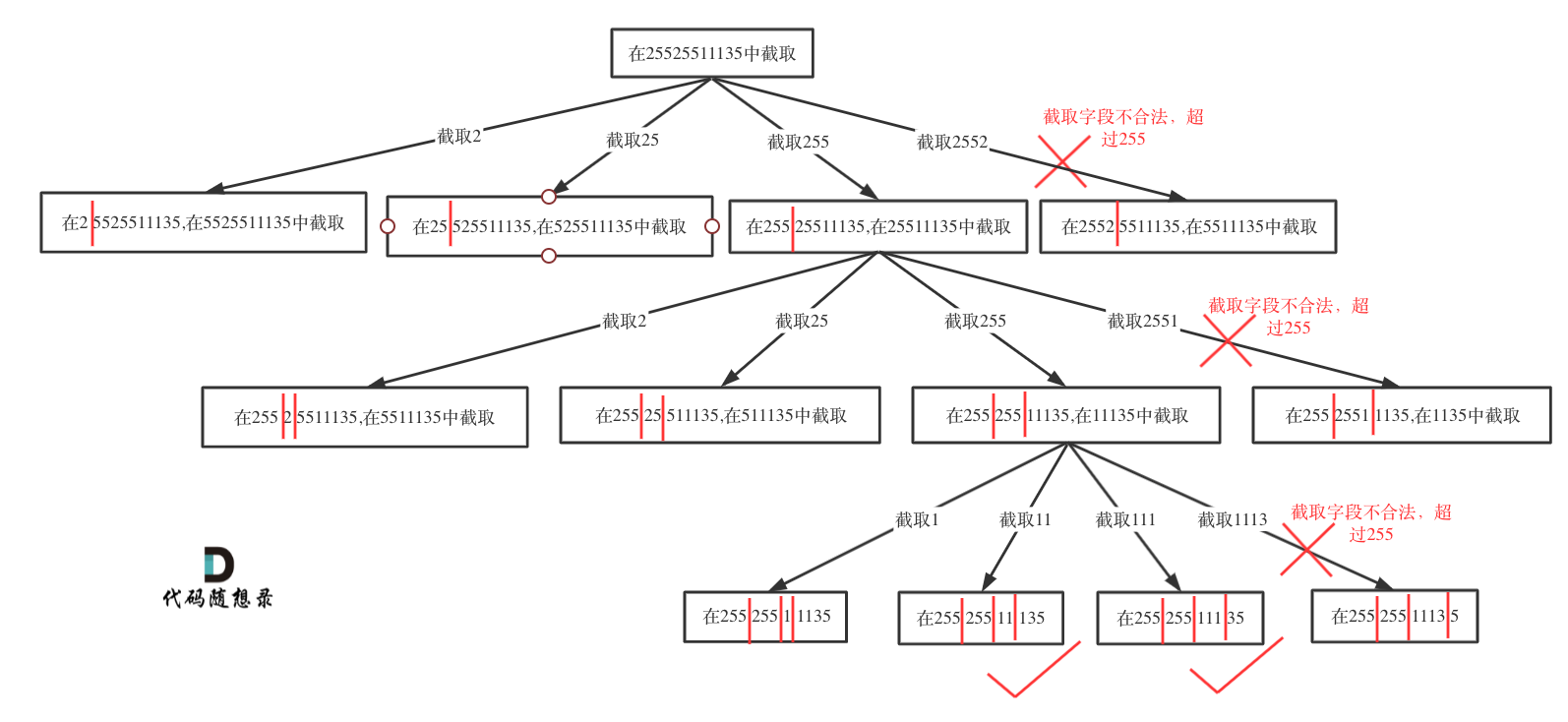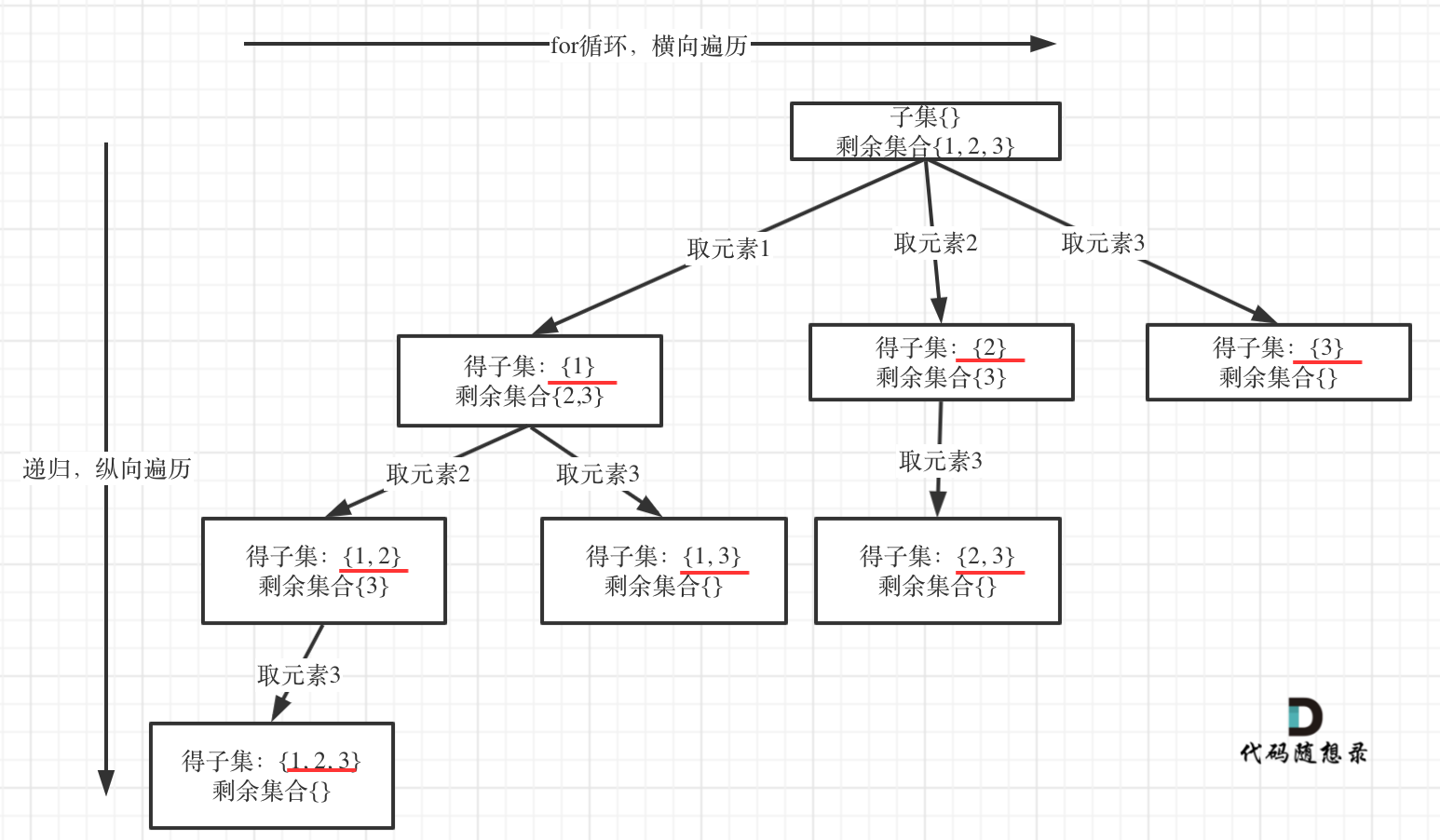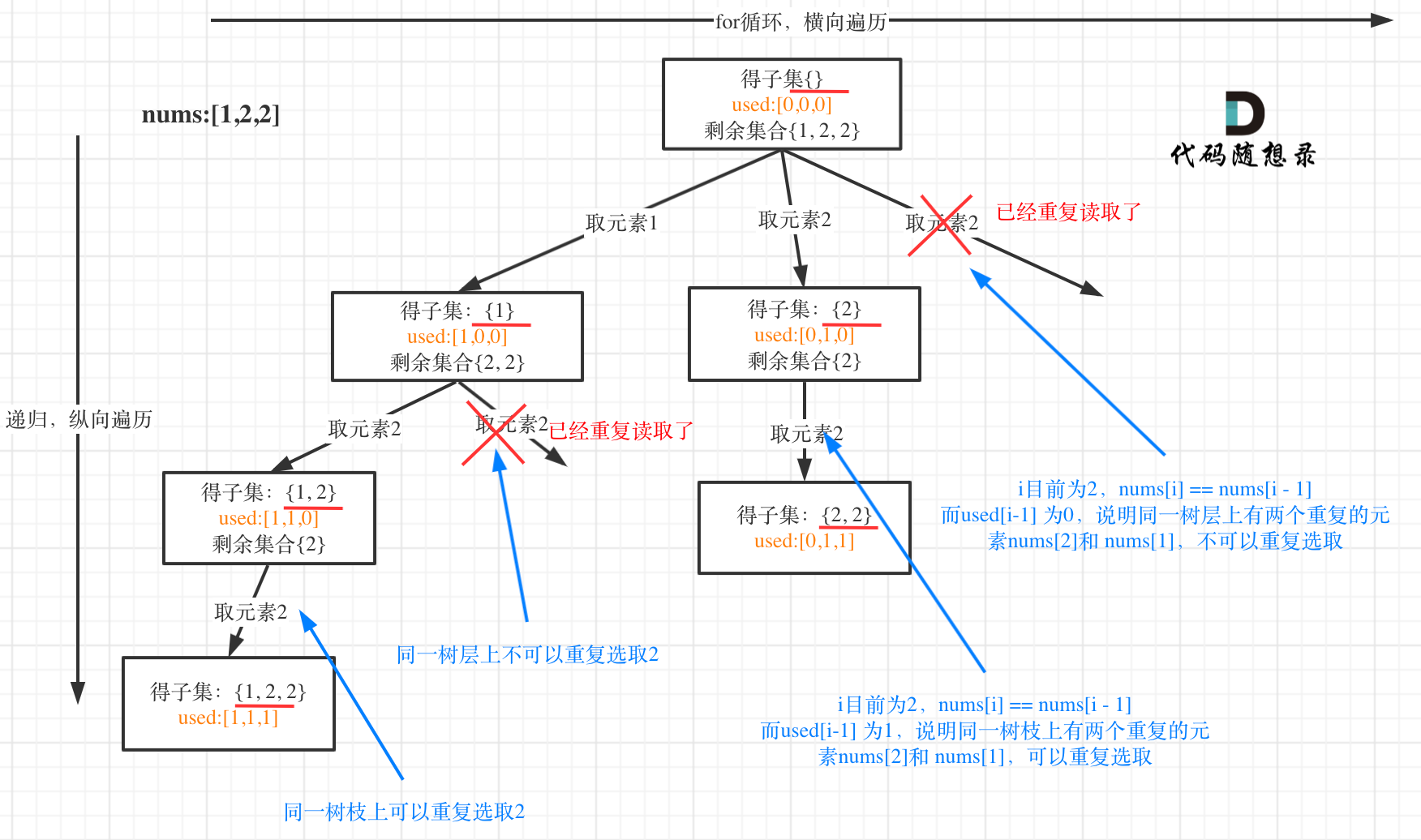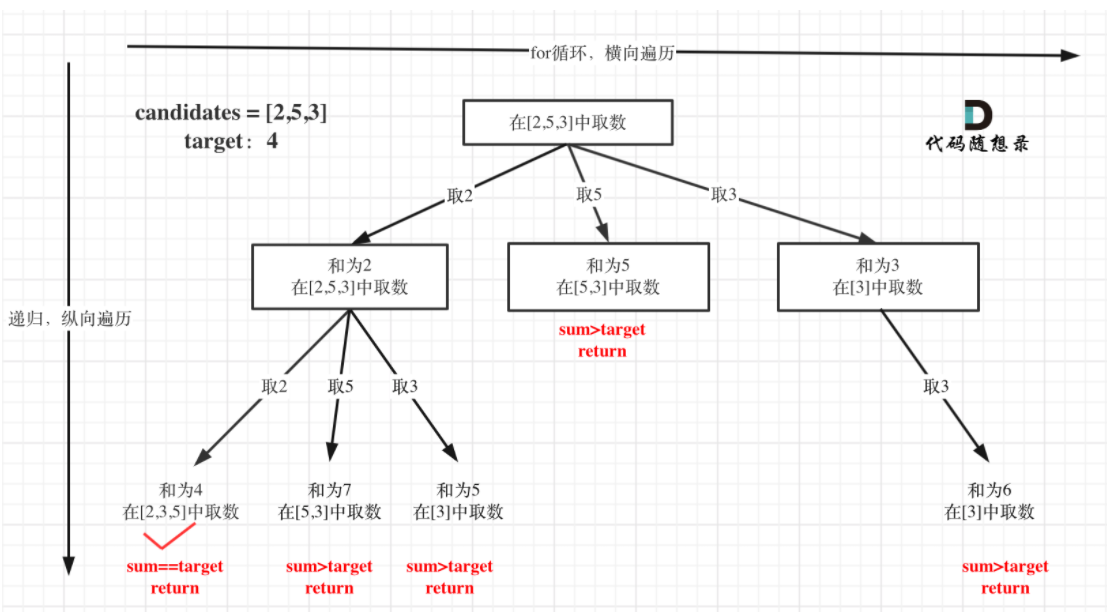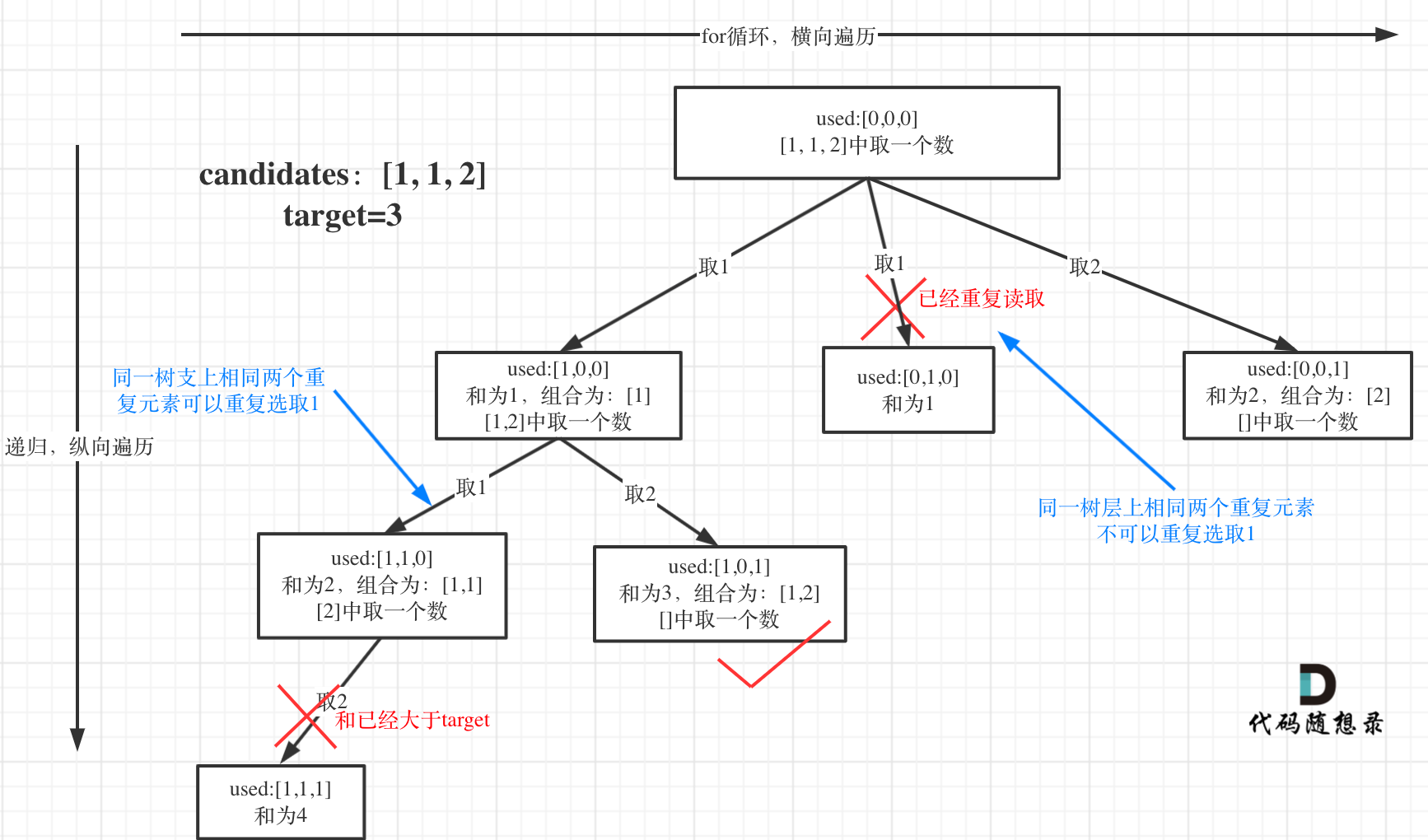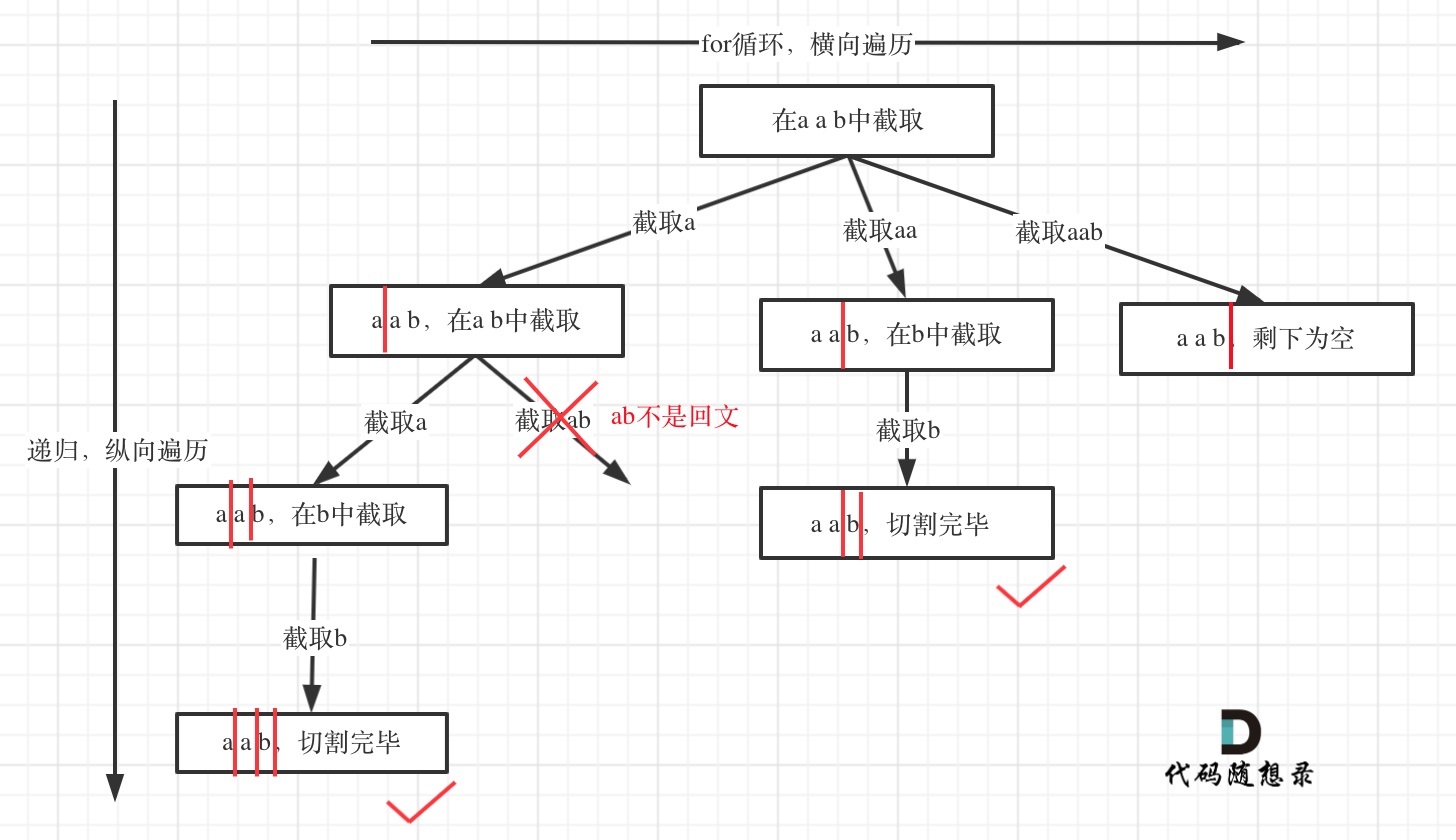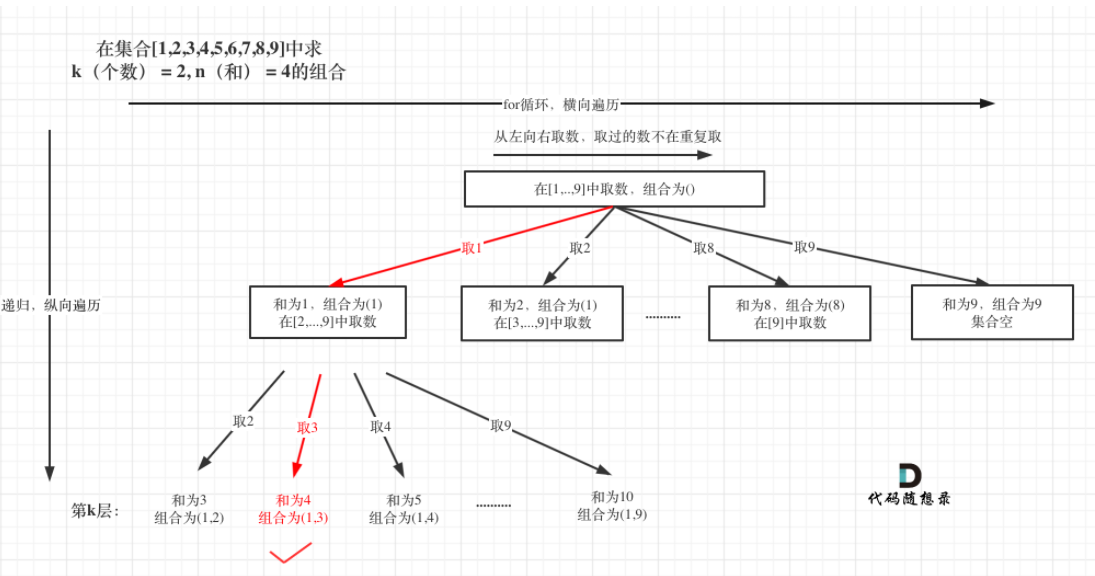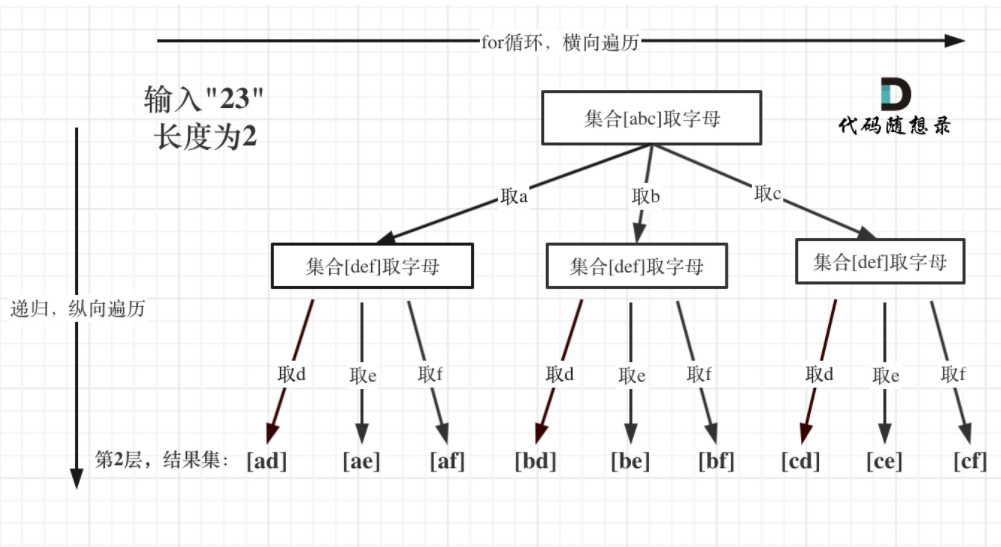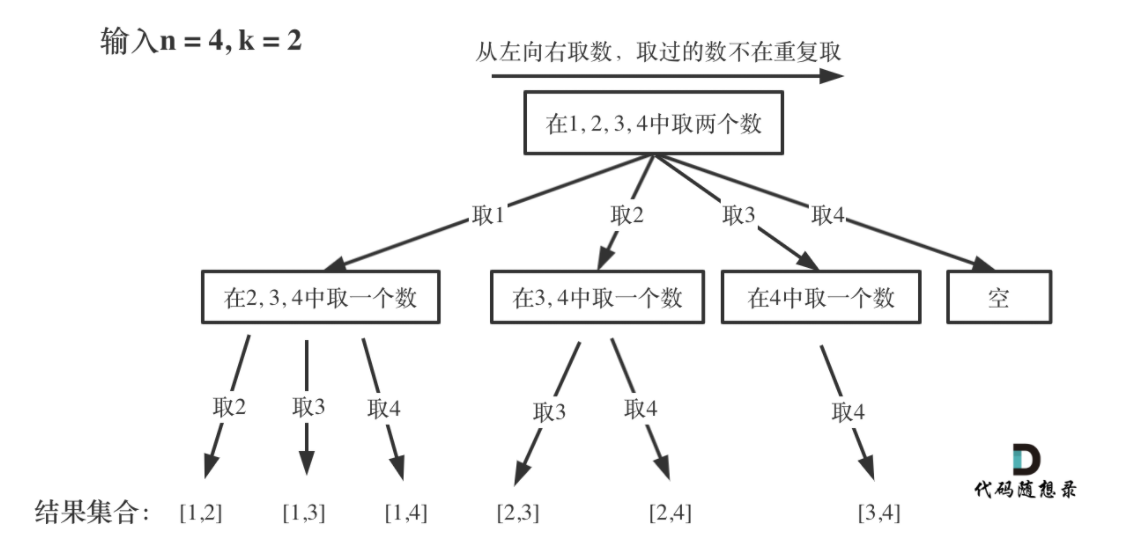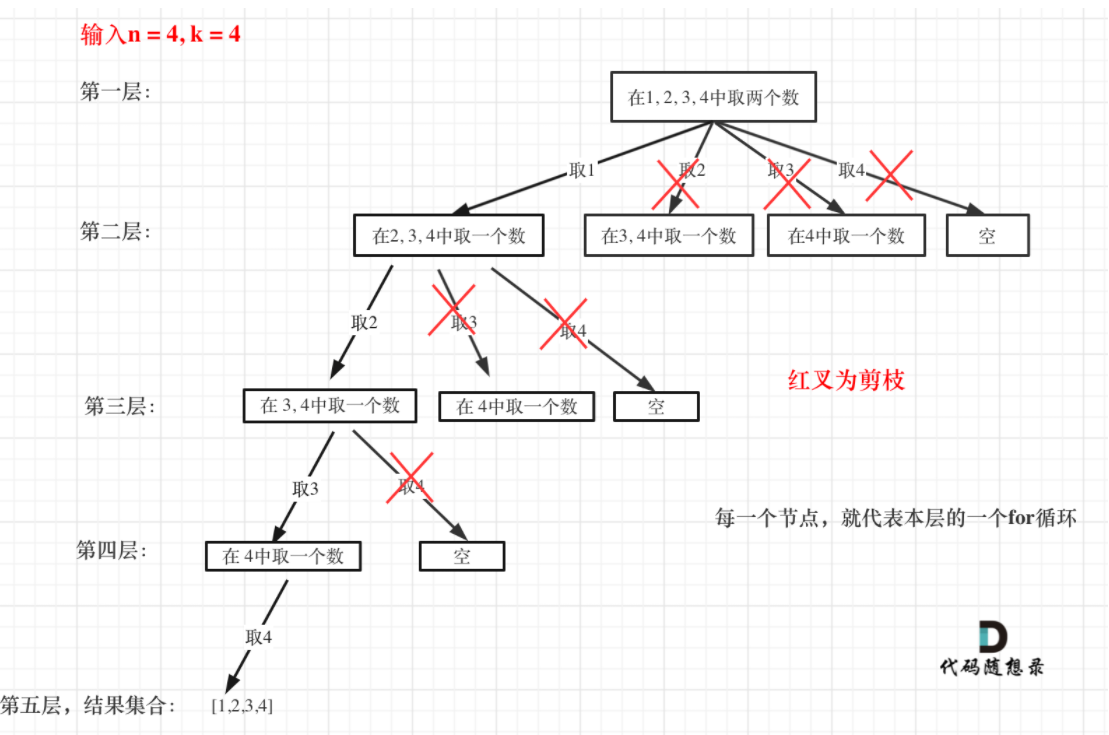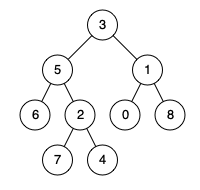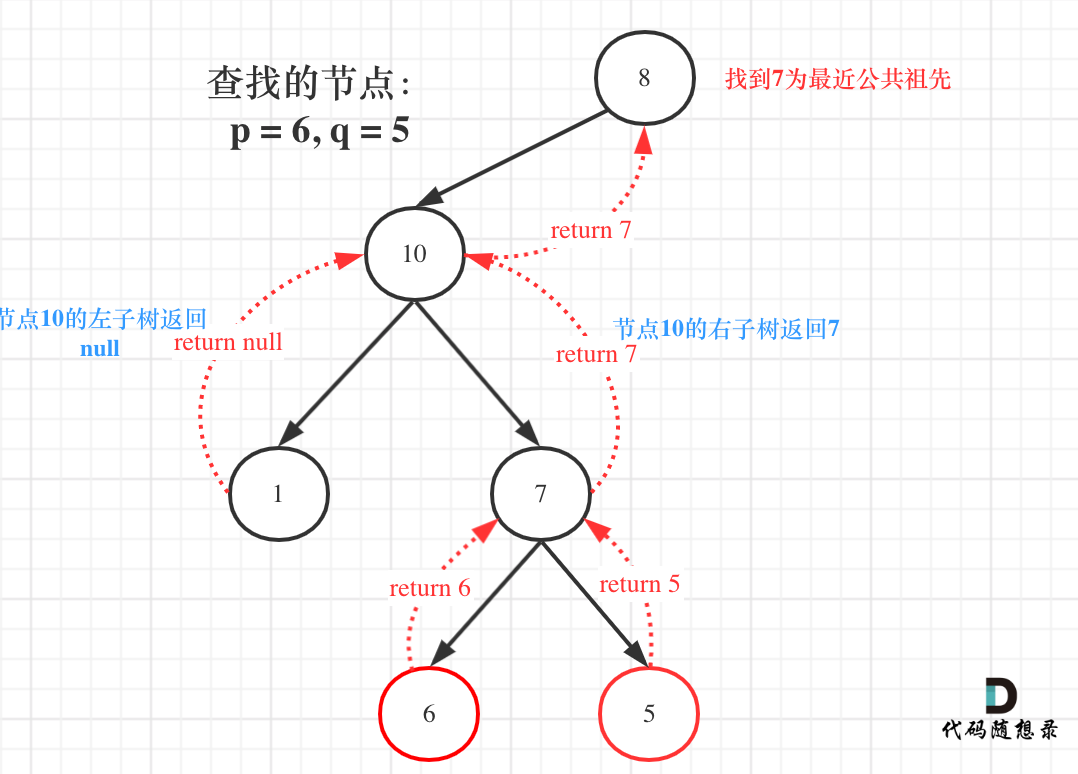34. 在排序数组中查找元素的第一个和最后一个位置
本题是整数二分的加强版。本题的要点为:
写两个函数,分别寻找target的左边界和右边界。本题的区间定义为左闭右闭。
寻找左边界,说明target在[left, mid]之间,因此在[left, mid]中更新左边界。寻找右边界,说明target在[mid, right]之间,因此在[mid, right]中更新右边界。
寻找左边界,就要在
nums[mid] == target的时候更新right,然后将right赋给左边界。寻找右边界,就要在nums[mid] == target的时候更新left,然后将left赋给右边界。实际上的左右边界是
mid,而非right和left,因此在主函数中需要将左边界+1,恢复为mid;将右边界-1,也恢复为mid。也可以直接让左右边界是mid,这样就不需要加1减1,参见我的第二种写法。target的三种情况:
- target在数组范围的右边或者左边
- target 在数组范围中,且数组中存在target
- target 在数组范围中,且数组中不存在target
1
2
3
4
5
6
7
8
9
10
11
12
13
14
15
16
17
18
19
20
21
22
23
24
25
26
27
28
29
30
31
32
33
34
35
36
37
38
39
40
41
42
43
44
45
46
47
48
49
50
51
52
53
54
55
56
57// 左闭右闭写法
class Solution {
public:
// 寻找左边界
// 说明target在[left, mid]之间
int findLeftBorder(vector<int>& nums, int target)
{
int leftBorder = -2;
int left = 0, right = nums.size() - 1;
while (left <= right)
{
int mid = left + (right - left) / 2;
// 在[left, mid]中更新左边界
if (nums[mid] >= target)
{
right = mid - 1;
leftBorder = right;
}
else left = mid + 1;
}
return leftBorder;
}
// 寻找右边界
// 说明target在[mid, right]之间
int findRightBorder(vector<int>& nums, int target)
{
int rightBorder = -2;
int left = 0, right = nums.size() - 1;
while (left <= right)
{
int mid = left + (right - left) / 2;
if (nums[mid] > target) right = mid - 1;
// 在[mid, right]中更新右边界
else
{
left = mid + 1;
rightBorder = left;
}
}
return rightBorder;
}
vector<int> searchRange(vector<int>& nums, int target) {
int leftBorder = findLeftBorder(nums, target);
int rightBorder = findRightBorder(nums, target);
// target在数组范围的右边或者左边
if (leftBorder == -2 || rightBorder == -2) return {-1, -1};
// target 在数组范围中,且数组中存在target
if (rightBorder - leftBorder > 1) return {leftBorder + 1, rightBorder - 1};
// target 在数组范围中,且数组中不存在target
return {-1, -1};
}
};
我写出了以下的变式代码。在这个代码里,通过mid来更新左右边界。这样若找到了左右边界,则直接返回左右边界即可,不需要做加1减1的操作。1
2
3
4
5
6
7
8
9
10
11
12
13
14
15
16
17
18
19
20
21
22
23
24
25
26
27
28
29
30
31
32
33
34
35
36
37
38
39
40
41
42
43
44
45
46
47
48
49
50
51
52
53
54
55
56
57// 左闭右闭写法
class Solution {
public:
// 寻找左边界
// 说明target在[left, mid]之间
int findLeftBorder(vector<int>& nums, int target)
{
int leftBorder = -2;
int left = 0, right = nums.size() - 1;
while (left <= right)
{
int mid = left + (right - left) / 2;
// 在[left, mid]中更新左边界
if (nums[mid] >= target)
{
right = mid - 1;
leftBorder = mid;
}
else left = mid + 1;
}
return leftBorder;
}
// 寻找右边界
// 说明target在[mid, right]之间
int findRightBorder(vector<int>& nums, int target)
{
int rightBorder = -2;
int left = 0, right = nums.size() - 1;
while (left <= right)
{
int mid = left + (right - left) / 2;
if (nums[mid] > target) right = mid - 1;
// 在[mid, right]中更新右边界
else
{
left = mid + 1;
rightBorder = mid;
}
}
return rightBorder;
}
vector<int> searchRange(vector<int>& nums, int target) {
int leftBorder = findLeftBorder(nums, target);
int rightBorder = findRightBorder(nums, target);
// target在数组范围的右边或者左边
if (leftBorder == -2 || rightBorder == -2) return {-1, -1};
// target 在数组范围中,且数组中存在target
if (rightBorder - leftBorder >= 0) return {leftBorder, rightBorder};
// target 在数组范围中,且数组中不存在target
return {-1, -1};
}
};
278.第一个坏版本
我独立写出了以下代码:1
2
3
4
5
6
7
8
9
10
11
12
13
14
15
16
17// The API isBadVersion is defined for you.
// bool isBadVersion(int version);
class Solution {
public:
int firstBadVersion(int n) {
int left = 1, right = n;
while (left < right)
{
int mid = left + (right - left) / 2;
if (isBadVersion(mid) == 0) left = mid + 1;
else right = mid;
}
return left;
}
};
在本题中,尽管是左闭右闭的写法,但循环的条件应该为left < right,因为当left = right时,实际上就锁定了第一个坏版本,循环就应当结束。这种题目当出现超时,要着重检查是不是循环的条件不对。
和本题同样的题目:输入一个数组,比如[0, 0, 0, 1, 1, 1, 1],找到第一个为1的数的下标,代码如下所示:1
2
3
4
5
6
7
8
9
10
11
12
13
14
15
16
17
18
19
20
21
22
23
using namespace std;
int firstBadVersion(vector<int> arr)
{
int left = 0, right = arr.size() - 1;
while (left < right)
{
int mid = left + (right - left) / 2;
if (arr[mid] == 1) right = mid;
else left = mid + 1;
}
return left;
}
int main()
{
vector<int> arr = {0, 0, 0, 1, 1, 1, 1, 1};
cout << firstBadVersion(arr) << endl;
return 0;
}
27. 移除元素
本题直接采用(快慢)双指针解法即可。一遍过,但需要注意不要在for循环中重复定义指针j。本题的暴力做法甚至比双指针做法更复杂,也更容易写错。相向双指针做法暂时不用管。
977.有序数组的平方
暴力解法非常简单,也能通过测试。我先在纸上模拟了双指针的过程,然后独立写出了如下的双指针代码,时间和空间复杂度都是$O(n)$。1
2
3
4
5
6
7
8
9
10
11
12
13
14
15
16
17
18
19
20
21
22
23
24
25
26// 双指针经典题
class Solution {
public:
vector<int> sortedSquares(vector<int>& nums) {
int size = nums.size() - 1;
vector<int> res(nums.size(), 0);
for (int i = 0, j = size; i <= j; )
{
if (nums[i] * nums[i] <= nums[j] * nums[j])
{
res[size] = nums[j] * nums[j];
j -- ;
size -- ;
}
else
{
res[size] = nums[i] * nums[i];
i ++ ;
size -- ;
}
}
return res;
}
};
不要追求把代码写得过度简洁,而导致可能的问题,宁可把代码写长一些,也要让代码清楚地表达算法思想。
209.长度最小的子数组
一时想不起来具体怎么写了,只记得遍历整个数组的同时,有数划入窗口,该数被累加到和中,有数划出窗口,则该数被从和中减去。看了我自己的笔记后,我独立写出了以下的代码:1
2
3
4
5
6
7
8
9
10
11
12
13
14
15
16
17
18
19
20
21
22
23
24class Solution {
public:
int minSubArrayLen(int target, vector<int>& nums) {
int len = INT_MAX;
int s = 0; // 滑动窗口的和
int i = 0; // 起始位置
// j为终止位置
for (int j = 0; j < nums.size(); j ++ )
{
s += nums[j]; // 终止位置划入
while (s >= target)
{
int sub = j - i + 1;
if (sub < len) len = sub;
s -= nums[i]; // 起始位置从和中滑出
i ++ ; // 起始位置从滑动窗口中滑出
}
}
if (len == INT_MAX) return 0;
else return len;
}
};
需要注意:
i为起始位置,j为终止位置
循环中,终止位置先划入。若和大于等于目标值,则先更新最小长度,再将起始位置划出。
起始位置的值需要先从和中滑出,起始位置再从滑动窗口中滑出。顺序不可颠倒。
for循环中是while循环,而非if判断
数组中的每个元素至多被滑入一次再滑出一次,因此时间复杂度是$O(2n)$,即$O(n)$。
59.螺旋矩阵II
我记得本题是个模拟题。但实在记不得怎么做了,看以前的笔记。复习完后,我写出了本题的代码:1
2
3
4
5
6
7
8
9
10
11
12
13
14
15
16
17
18
19
20
21
22
23
24
25
26
27
28class Solution {
public:
vector<vector<int>> generateMatrix(int n) {
vector<vector<int>> res(n, vector<int>(n, 0));
int i, j;
int startx = 0, starty = 0;
int offset = 1, cnt = 1;
int loop = n / 2;
while (loop -- )
{
for (j = starty; j < n - offset; j ++ )
res[startx][j] = cnt ++ ;
for (i = startx; i < n - offset; i ++ )
res[i][j] = cnt ++ ;
for (j = n - offset; j > starty; j -- )
res[i][j] = cnt ++ ;
for (i = n - offset; i > startx; i -- )
res[i][j] = cnt ++ ;
offset ++ ;
startx ++ ;
starty ++ ;
}
if (n % 2) res[n / 2][n / 2] = cnt;
return res;
}
};
需要注意:
画图理解(记住本图,就可以写出这道题的代码):
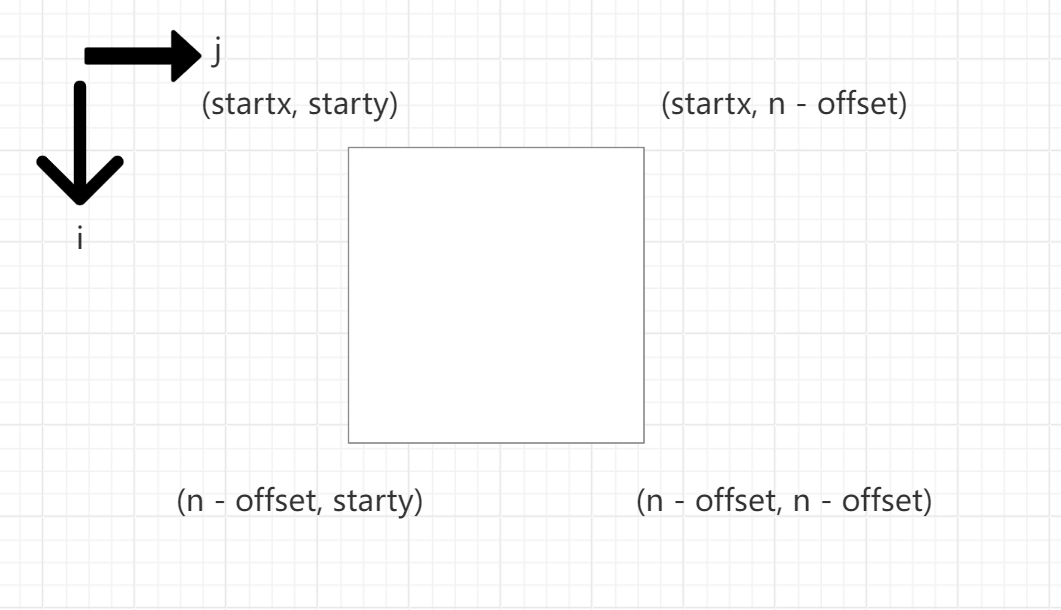
顺时针转圈,转多少圈可以填满整个二维数组?从(0, 0)的位置开始转圈,终止的位置为中心(n/2, n/2)。每转一圈横纵坐标均加1,因此一共转了n/2圈。
切记遵守循环不变量原则,所有边都是左闭右开的。所以是
j < n - offset,且offset的初始值为1,因为右边界是开的。startx,starty,offset每转一圈都要加1。定义二维数组的方式是将一位数组复制行数遍。
若n为奇数,则最后记得向二维数组的中心填入最后一个数。
189.旋转数组
首先我写出了可以正常运行但会超时的代码:1
2
3
4
5
6
7
8
9
10class Solution {
public:
void rotate(vector<int>& nums, int k) {
while (k -- )
{
reverse(nums.begin(), nums.end());
reverse(nums.begin() + 1, nums.end());
}
}
};
不超时的代码我写不出来,看卡尔的讲解。
本题的代码如下所示:1
2
3
4
5
6
7
8
9class Solution {
public:
void rotate(vector<int>& nums, int k) {
k = k % nums.size();
reverse(nums.begin(), nums.end());
reverse(nums.begin(), nums.begin() + k);
reverse(nums.begin() + k, nums.end());
}
};
本题其实原理不难,类似于旋转字符串的题目,总结如下:
- 首先反转整个数组,这样在不考虑顺序的情况下,就将两段数字放在了正确的位置上。
- 然后反转前k个数,将前k个数的顺序调整正确。
- 最后反转剩下的数,将剩下的数的顺序调整正确。
- 需要注意的是,若
k > nums.size(),则右移k % nums.size()即可,因为右移nums.size()次相当于没有改变原数组。 - 不要对nums.end()进行加减操作,nums.end()不指向一个特定的元素(不要下意识地以为其指向最后一个元素后面的紧邻的位置),对其进行加减操作会导致未定义的随机行为。对nums.begin()进行操作就没有这个问题。因此反转的第三步不要写成
reverse(nums.end() - k - 1, nums.end())。
153.寻找旋转数组中的最小值
应该是先要将其恢复为有序的数组,然后返回有序数组的第一个元素即可。本题应该结合了二分法和旋转数组。我直接看题解吧。
虽然但是,本题用暴力做法也可以通过:1
2
3
4
5
6
7class Solution {
public:
int findMin(vector<int>& nums) {
sort(nums.begin(), nums.end());
return nums[0];
}
};
上述算法的时间复杂度是O(nlogn)。用二分法应该可以将时间复杂度优化为O(logn)。
本题的二分做法如下所示:1
2
3
4
5
6
7
8
9
10
11
12
13
14
15
16
17
18
19
20
21
22// 左闭右闭写法
class Solution {
public:
int findMin(vector<int>& nums) {
int left = 0, right = nums.size() - 1;
// 循环的终止条件:left = right。此时必然已经找到了数组中的最小值
while (left < right)
{
int mid = left + (right - left) / 2;
// 中间数字大于右边数字,比如[3,4,5,1,2],则左侧是有序上升的,最小值在右侧
if (nums[mid] > nums[right]) left = mid + 1;
// 中间数字小于右边数字,比如[6,7,1,2,3,4,5],则右侧是有序上升的,最小值在左侧
// 以[6, 7, 1, 2, 3, 4]为例,mid = 2, right = 2,即恰好在[left, mid]中取到最小值1
// 若right = mid - 1,则[left, right]会错过最小值
else if (nums[mid] < nums[right]) right = mid;
// 中间数字等于右边数字,则说明数组中只有一个元素,返回该元素即可
// 也可以直接写作else right = mid;
}
return nums[left];
}
};
本题延续了二分法的思路和代码形式,但细节和二分法略有不同,需要注意复习。
本题的思路:
本题是左闭右闭写法,区间为
[left, right]数组中的最小值要么在数组的右侧,要么在数组的左侧
- 数组的最小值在数组右侧的情况:[3, 4, 5, 1, 2]。数组的最小值在数组左侧的情况:[6, 7, 1, 2, 3, 4, 5]
- 若数组的最小值在数组的右侧,由于
nums[mid] > nums[right],因此nums[mid]必然不可能是数组的最小值,因此left = mid + 1 - 对于剩下的情况,即
nums[mid] <= nums[right],数组的最小值在数组的左侧。由于可能存在nums[mid] = nums[right]的情况,因此nums[mid]可能是最小值,因此有right = mid - 记住始终是
nums[mid]和nums[right]比较。始终是中间和右边比!
本题的另一种思路(更推荐这种,因为这种思路可以推广到33):
nums[mid]和nums[right]的关系可以分为大于,等于,小于三种情况nums[mid] == nums[right]时,中间的数字等于最右边的数字,说明数组中只有一个元素,此时返回nums[left]即可,这种情况不需要考虑nums[mid] > nums[right]时,例如[3, 4, 5, 1, 2]。数组的最小值在数组的右侧,nums[mid]必定不为最小值,因此有left = mid + 1nums[mid] < nums[right]时,数组的最小值在数组的左侧。例如[6, 7, 1, 2, 3, 4, 5],也有可能是[6, 7, 1, 2, 3, 4],此时mid = 2, right = 2,即恰好在[left, mid]中取到最小值1。若right = mid - 1,则[left, right]会错过最小值,因此right = mid
154.寻找旋转数组中的最小值II
本题的思路:
- 延续上题的思路,
nums[mid]和nums[right]的关系可以分为大于,等于,小于三种情况 nums[mid] > nums[right]和nums[mid] < nums[right]的情况同上- 由于数组中可以有重复的元素,因此需要考虑
nums[mid] == mums[right]的情况,例如[2,3,1,1,1]或者[4,1,2,3,3,3,3]。此时,重复值nums[right]可能是最小值,也可能最小值在重复值的左侧,因此right左移一位:right -= 1
本题的代码如下所示:1
2
3
4
5
6
7
8
9
10
11
12
13
14
15
16
17class Solution {
public:
int findMin(vector<int>& nums) {
int left = 0, right = nums.size() - 1;
while (left < right)
{
int mid = left + (right - left) / 2;
// [5, 6, 7, 1, 2]
if (nums[mid] > nums[right]) left = mid + 1;
// [7, 1, 2, 3, 4]
else if (nums[mid] < nums[right]) right = mid;
else right -= 1;
}
return nums[left];
}
};
33.搜索旋转排序数组
我对本题的初步思路:先找到最小的那个点,然后分别对两段单调递增的区间用二分法进行搜索。根据这个原理,我独立写出了以下的代码:1
2
3
4
5
6
7
8
9
10
11
12
13
14
15
16
17
18
19
20
21
22
23
24
25
26
27
28
29
30
31
32
33
34
35
36
37class Solution {
public:
// 二分查找有序数组中的数
// 左闭右闭写法
int searchTarget(vector<int>& nums, int left, int right, int target)
{
while (left <= right)
{
int mid = left + (right - left) / 2;
if (nums[mid] > target) right = mid - 1;
else if (nums[mid] < target) left = mid + 1;
else return mid;
}
return -1;
}
int search(vector<int>& nums, int target) {
// 先找到最小的数字, 下标为left
int left = 0, right = nums.size() - 1;
while (left < right)
{
int mid = left + (right - left) / 2;
// nums[mid] nums[right], [4, 5, 6, 7, 0, 1, 2]
if (nums[mid] > nums[right]) left = mid + 1;
else right = mid;
}
int leftIndex = searchTarget(nums, 0, left - 1, target);
int rightIndex = searchTarget(nums, left, nums.size() - 1, target);
if (leftIndex == -1 && rightIndex == -1) return -1;
else if (leftIndex == -1) return rightIndex;
else if (rightIndex == -1) return leftIndex;
return -1;
}
};
时间复杂度也是$O(logn)$。
更简单的写法如下:1
2
3
4
5
6
7
8
9
10
11
12
13
14
15
16
17
18
19
20
21
22
23
24
25
26
27
28
29
30
31
32
33
34
35
36// 左闭右闭写法
class Solution {
public:
int search(vector<int>& nums, int target) {
int left = 0, right = nums.size() - 1;
// 本质是查找target,因此是小于等于。若是查找最小值,则是小于
while (left <= right)
{
int mid = left + (right - left) / 2;
// 第一种情况,直接找到
if (nums[mid] == target) return mid;
// 由于第一种情况已经讨论过nums[mid] == target,因此第二三种情况不用再讨论
// 第二种情况,数组最小值在右侧, [left, mid]为有序
if (nums[mid] > nums[right])
{
// target在[left, mid](有序)内
if (target >= nums[left] && target < nums[mid]) right = mid - 1;
// target在无序区间内
else left = mid + 1;
}
// 第三种情况,数组最小值在左侧,[mid, right]为有序
else
{
// target在[mid, right]区间内
if (target > nums[mid] && target <= nums[right]) left = mid + 1;
// target在无序区间内
else right = mid - 1;
}
}
return -1;
}
};
分三种情况讨论:
- 直接在mid处找到target
- 数组最小值在右侧, [left, mid]为有序
- target在[left, mid]有序区间内
- target在剩余的无序区间内
- 数组最小值在左侧,[mid, right]为有序
- target在[mid, right]有序区间内
- target在剩余的无序区间内
81.搜索旋转排序数组II
本题依然可以用老思路:找到最小值点,将区间划分为两个单调区间,然后分别在两个单调区间中进行搜索。本题实际上不可以这样做,因为本题中数组的元素可以重复,可能存在不止一个最小值点。
看了答案后,发现本题有两种写法,第一种:在循环内部跳过数组左侧和右侧的重复元素:1
2
3
4
5
6
7
8
9
10
11
12
13
14
15
16
17
18
19
20
21
22
23
24
25
26
27
28
29
30
31
32
33class Solution {
public:
bool search(vector<int>& nums, int target) {
int left = 0, right = nums.size() - 1;
while (left <= right) {
// 跳过数组左侧的重复元素
while (left < right && nums[left] == nums[left + 1]) left++;
// 跳过数组右侧的重复元素
while (left < right && nums[right] == nums[right - 1]) right--;
int mid = left + (right - left) / 2;
if (nums[mid] == target) return true;
// 判断有序部分
if (nums[mid] >= nums[left]) { // 左侧有序
if (target >= nums[left] && target < nums[mid]) {
right = mid - 1;
} else {
left = mid + 1;
}
} else { // 右侧有序
if (target > nums[mid] && target <= nums[right]) {
left = mid + 1;
} else {
right = mid - 1;
}
}
}
return false;
}
};
第二种,在循环外部直接删去数组尾部与数组头部重复的元素:1
2
3
4
5
6
7
8
9
10
11
12
13
14
15
16
17
18
19
20
21
22
23
24
25
26
27
28
29
30
31
32
33
34
35
36class Solution {
public:
bool search(vector<int>& nums, int target) {
// 移除重复的末尾元素以减少干扰
// 可以处理如下情况:[1, 0, 1, 1, 1], [1, 2, 2, 2, 2, 0, 1]
// nums.front() == nums.back()时,可能数组右边有序,也可能左边有序
// 也可写作nums[0] == nums[nums.size() - 1]
while (nums.size() > 1 && nums.front() == nums.back()) nums.pop_back();
int left = 0, right = nums.size() - 1;
while (left <= right)
{
int mid = left + (right - left) / 2;
if (nums[mid] == target) return true;
// [3, 4, 5, 1, 2]
if (nums[mid] > nums[right])
{
// 有序区间[left, mid]
if (target >= nums[left] && target < nums[mid]) right = mid - 1;
// 无序区间[mid, right]
else left = mid + 1;
}
else
{
// 有序区间[mid, right]
if (target > nums[mid] && target <= nums[right]) left = mid + 1;
// 无序区间[left, mid]
else right = mid - 1;
}
}
return false;
}
};
注意:需要先移除重复的末尾元素以减少干扰,再给left和right赋值。
建议采用第二种写法,因为第二种写法相当于在33.搜索旋转排序数组的基础上仅仅添加了移除重复的末尾元素的代码。这道题相当与上一题区别在于这道题包含了重复元素,其实影响到的是,当左端点和右端点相等时,无法判断mid在左半边有序数组还是右半边有序数组,所以只需要一直pop直到左端点和右端点不相等就可以了。
442. 数组中重复的数据
448. 找到所有数组中消失的数字
只有当数字的范围和数组的大小相等,或者有一定偏移关系时,才可以用原地哈希。本题的数字范围1-n,本题的数组中有n个元素,数组下标的范围是0-n-1。这种原地哈希算法适用于和正整数有关,且数字范围和数组长度有关的题目里,映射之后能利用映射关系(下标和值一一对应)来找到解。
对于本题,本质就是将原数组的下标为nums[i] - 1处放上nums[i],最终希望达到的效果是nums[nums[i] - 1] == nums[i]。本题的代码如下所示:1
2
3
4
5
6
7
8
9
10
11
12
13
14
15
16
17
18
19
20
21
22
23
24
25
26
27
28
29
30class Solution {
public:
vector<int> findDisappearedNumbers(vector<int>& nums) {
vector<int> res;
// 将nums[i]放到下标为nums[i] - 1的位置上
// 由于原来下标为nums[i] - 1的位置上可能有数,因此需要将该数暂存到nums[i]上
// 之后可以通过while循环将再将该数放到合适的位置上去
// 可以举例子来模拟,即可以弄清楚这个过程
for (int i = 0; i < nums.size(); i ++ )
{
while (nums[nums[i] - 1] != nums[i])
{
int idx = nums[i] - 1;
int tmp = nums[idx];
nums[idx] = nums[i];
nums[i] = tmp;
}
}
for (int i = 0; i < nums.size(); i ++ )
{
// 若nums[i]上的数字不为i + 1,则说明该数字缺失,将其插入结果集中
if (nums[i] != i + 1)
res.push_back(i + 1);
}
return res;
}
};
本题的精简注释版本如下所示:1
2
3
4
5
6
7
8
9
10
11
12
13
14
15
16
17
18
19
20
21
22
23
24class Solution {
public:
vector<int> findDisappearedNumbers(vector<int>& nums) {
vector<int> res;
int n = nums.size();
for (int i = 0; i < n; i ++ )
{
// 确保将nums[i]放到下标为nums[i] - 1的位置上
while (nums[nums[i] - 1] != nums[i])
{
int idx = nums[i] - 1; // 即将占用的元素的下标
int tmp = nums[idx]; // 暂存下标为idx处的元素,因为其即将被nums[i]占用
nums[idx] = nums[i]; // 将nums[i]放到下标为nums[i] - 1的位置上
nums[i] = tmp; // 将原来数组中下标为nums[i] - 1的数暂存到位置i
}
}
for (int i = 0; i < n; i ++ )
if (nums[i] != i + 1) res.push_back(i + 1);
return res;
}
};
while循环中的顺序:先写:1
2int idx = nums[i] - 1;
nums[idx] = nums[i];
确保nums[i]被放在了下标为nums[i] - 1处。
再将原本下标为idx处的元素缓存下来,暂存到下标i处:1
2int tmp = nums[idx];
nums[i] = tmp;
由此构成完整的代码:1
2
3
4int idx = nums[i] - 1;
int tmp = nums[idx];
nums[idx] = nums[i];
nums[i] = tmp;
442. 数组中重复的数据
本题依然可以用448的原地哈希法完成,唯一地不同在于,448是将i + 1插入res数组中,本题是将nums[i]插入res数组中,举一个实际的例子即可理解为什么是将nums[i]插入结果集中。1
2
3
4
5
6
7
8
9
10
11
12
13
14
15
16
17
18
19
20
21
22
23
24class Solution {
public:
vector<int> findDuplicates(vector<int>& nums) {
vector<int> res;
int n = nums.size();
for (int i = 0; i < n; i ++ )
{
while (nums[nums[i] - 1] != nums[i])
{
int idx = nums[i] - 1;
int tmp = nums[idx];
nums[idx] = nums[i];
nums[i] = tmp;
}
}
for (int i = 0; i < n; i ++ )
{
if (nums[i] != i + 1) res.push_back(nums[i]);
}
return res;
}
};
对原地哈希可进行总结:
情景:数组的长度为
n,数组中元素的范围为[1, n]若是找缺失的数字,则插入结果集的是索引下标+1;若是找出现了两遍的数字,则插入结果集的是元素的值
nums[i]使用代码块:
1
2
3
4
5
6
7
8
9
10for (int i = 0; i < n; i ++ )
{
while (nums[nums[i] - 1] != nums[i])
{
int idx = nums[i] - 1;
int tmp = nums[idx];
nums[idx] = nums[i];
nums[i] = tmp;
}
}对数组进行原地哈希后,数组中出现过的数字
nums[i]会被重新放置在下标为nums[i] - 1的位置上。范围为[1, n]但数组中没出现过的数字nums[j],其本来应该放置在下标为nums[j] - 1处,但由于没有出现过,现在下标为nums[j] - 1处放置了原数组中的重复元素。这是因为循环的条件nums[nums[i] - 1] != nums[i],当未填满的位置填入了重复元素后,while循环也会终止。例如,对[4, 3, 2, 2, 3, 1]进行原地哈希,结果为[1, 2, 3, 4, 3, 2],原数组中出现过的1, 2, 3, 4被放置在下标为0, 1, 2, 3的位置上,原数组中没有出现过5, 6,因此下标为4,5处放置了原数组中重复的元素2, 3。原地哈希法的时间复杂度都为O(n),空间复杂度都为O(1)
为什么是 O(n) 时间复杂度?
每个元素在整个过程中最多被处理两次(一次是放置在正确位置,一次是在最终遍历中检查),因此总体时间复杂度是 O(2n)==O(n)。
41. 缺失的第一个正数
本题的思路和448、442相同,只不过while循环多了限制条件,同时返回值时需要考虑一种特殊情况。1
2
3
4
5
6
7
8
9
10
11
12
13
14
15
16
17
18
19
20
21
22
23
24
25
26
27
28
29
30class Solution {
public:
int firstMissingPositive(vector<int>& nums) {
int n = nums.size();
for (int i = 0; i < n; i ++ )
{
// 为避免nums[i] - 1超出索引的范围,需要对nums[i]的大小进行限制
// 0 <= nums[i] - 1 <= n - 1,因此1 <= nums[i] <= n
// 不需要对此范围之外的数进行操作,也无法用原地哈希法操作它们,因为它们会超出索引范围
while (nums[i] >= 1 && nums[i] <= n && nums[nums[i] - 1] != nums[i])
{
// 这四行代码可以简写为swap(nums[nums[i] - 1], nums[i]);
int idx = nums[i] - 1;
int tmp = nums[idx];
nums[idx] = nums[i];
nums[i] = tmp;
}
}
for (int i = 0; i < n; i ++ )
{
if (nums[i] != i + 1)
return i + 1;
}
// 特殊情况, nums = [1], 上面的循环不会返回结果,此时返回n + 1即可
return n + 1;
}
};
本题中,数的个数为n个,但数的范围不在[1, n]中。需要返回缺失的第一个正整数。虽然乍一看不完全符合上题总结的原地哈希法的使用条件,但加上限制条件的原地哈希法依然可以被应用于解决本题。
203.移除链表元素
本题不能这样写:1
2
3
4
5
6
7
8
9
10
11
12
13
14class Solution {
public:
ListNode* removeElements(ListNode* head, int val) {
ListNode* dummyHead = new ListNode(0);
dummyHead->next = head;
for (ListNode* cur = dummyHead; cur != NULL; cur = cur->next)
{
if (cur->next != NULL && cur->next->val == val)
cur->next = cur->next->next;
}
return dummyHead->next;
}
};
这样写会导致删除节点后,cur 指针向后移动到了 cur->next->next,从而可能跳过了紧接着的需要删除的节点。比如:1
1 -> 2 -> 2 -> 3, target = 2
上述写法会导致第三个节点2不能被删除。
本题应当用while循环写,对一个节点,如果是目标节点,则将其删除,否则,向后移动一个节点,不能同时既删除节点又后移一位。本题正确的代码如下所示:1
2
3
4
5
6
7
8
9
10
11
12
13
14
15
16class Solution {
public:
ListNode* removeElements(ListNode* head, int val) {
ListNode* dummyHead = new ListNode(0);
dummyHead->next = head;
ListNode* cur = dummyHead;
while (cur->next != NULL)
{
// 如果既删又后移,则会漏掉节点
if (cur->next->val == val) cur->next = cur->next->next; // 要么删
else cur = cur->next; // 要么后移
}
return dummyHead->next;
}
};
本题的完整主函数:1
2
3
4
5
6
7
8
9
10
11
12
13
14
15
16
17
18
19
20
21
22
23
24
25
26
27
28
29
30
31
32
33
34
35
36
37
38
39
40
41
using namespace std;
struct ListNode
{
int val;
ListNode* next;
ListNode(int x): val(x), next(NULL) {}
};
ListNode* remove(ListNode* head, int val)
{
ListNode* dummyHead = new ListNode(0);
dummyHead->next = head;
ListNode* cur = dummyHead;
while (cur->next != NULL)
{
if (cur->next->val == val) cur->next = cur->next->next;
else cur = cur->next;
}
return dummyHead->next;
}
int main()
{
// head = [1,2,6,3]
ListNode* node1 = new ListNode(1);
ListNode* node2 = new ListNode(2);
ListNode* node3 = new ListNode(6);
ListNode* node4 = new ListNode(3);
node1->next = node2;
node2->next = node3;
node3->next = node4;
ListNode* head = remove(node1, 3);
for (ListNode* cur = head; cur != NULL; cur = cur->next) cout << cur->val << ' ';
cout << endl;
return 0;
}
构造链表时,也可以采用函数写法:1
2
3
4
5
6
7
8
9
10
11
12
13
14
15
16
17
18
19
20
21
22
23
24
25
26
27
28
29
30
31
32
33
34
35
36
37
38
39
40
41
42
43
44
45
46
47
48
49
50
51
52
53
using namespace std;
struct ListNode
{
int val;
ListNode* next;
ListNode(int x): val(x), next(NULL) {}
};
ListNode* appendNode(ListNode*& head, int val)
{
// 头为空,则将新节点作为头节点
if (head == NULL) head = new ListNode(val);
// 头不为空,则遍历到链表最后一个节点,将新节点添加到最后一个节点之后
else
{
ListNode* cur = head;
while (cur->next != NULL) cur = cur->next;
cur->next = new ListNode(val);
}
return head;
}
ListNode* remove(ListNode* head, int val)
{
ListNode* dummyHead = new ListNode(0);
dummyHead->next = head;
ListNode* cur = dummyHead;
while (cur->next != NULL)
{
if (cur->next->val == val) cur->next = cur->next->next;
else cur = cur->next;
}
return dummyHead->next;
}
int main()
{
// head = [1,2,6,3]
ListNode* node = NULL;
appendNode(node, 1);
appendNode(node, 2);
appendNode(node, 6);
appendNode(node, 3);
ListNode* head = remove(node, 3);
for (ListNode* cur = head; cur != NULL; cur = cur->next) cout << cur->val << ' ';
cout << endl;
return 0;
}
在定义链表时,特别要注意下面用来赋值的这句话:ListNode(int x): val(x), next(NULL) {}。
707.设计链表
本题的细节很多,需要特别注意。1
2
3
4
5
6
7
8
9
10
11
12
13
14// get函数的复杂写法
int get(int index) {
if (index < 0 || index > _size - 1) return -1;
LinkedList* cur = _dummyHead;
index ++ ;
while (cur != NULL)
{
cur = cur->next;
index -- ;
if (index == 0) break;
}
return cur->val;
}
本题的完整代码如下所示:1
2
3
4
5
6
7
8
9
10
11
12
13
14
15
16
17
18
19
20
21
22
23
24
25
26
27
28
29
30
31
32
33
34
35
36
37
38
39
40
41
42
43
44
45
46
47
48
49
50
51
52
53
54
55
56
57
58
59class MyLinkedList {
public:
struct LinkedList
{
int val;
LinkedList* next;
LinkedList(int x): val(x), next(NULL) {}
};
MyLinkedList() {
_dummyHead = new LinkedList(0);
_size = 0;
}
int get(int index) {
if (index < 0 || index > _size - 1) return -1;
LinkedList* cur = _dummyHead->next;
while (index -- ) cur = cur->next;
return cur->val;
}
void addAtHead(int val) {
LinkedList* head = new LinkedList(val);
head->next = _dummyHead->next;
_dummyHead->next = head;
_size ++ ;
}
void addAtTail(int val) {
LinkedList* tail = new LinkedList(val);
LinkedList* cur = _dummyHead;
while (cur->next != NULL) cur = cur->next;
cur->next = tail;
_size ++ ;
}
void addAtIndex(int index, int val) {
if (index < 0 || index > _size) return;
LinkedList* newNode = new LinkedList(val);
LinkedList* cur = _dummyHead;
while (index -- ) cur = cur->next;
newNode->next = cur->next;
cur->next = newNode;
_size ++ ;
}
void deleteAtIndex(int index) {
if (index < 0 || index > _size - 1) return;
LinkedList* cur = _dummyHead;
while (index -- ) cur = cur->next;
cur->next = cur->next->next;
_size -- ;
}
private:
LinkedList* _dummyHead;
int _size;
};
注意事项:
带下划线的变量表示类中的变量,而非局部变量
记得在private中定义类中的变量
注意插入节点时先更新后面的边,再更新前面的边
别忘记_size ++ / _size —
注意对参数index进行判断
while (index -- ) cur = cur->next的意思是,首先判断index是否大于0,是,则index = index - 1,然后执行cur = cur->next
206.反转链表
我记得有递归写法,迭代写法,先尝试实现迭代写法,其本质是双指针。记住下面的图,即可写出本题的双指针法的代码: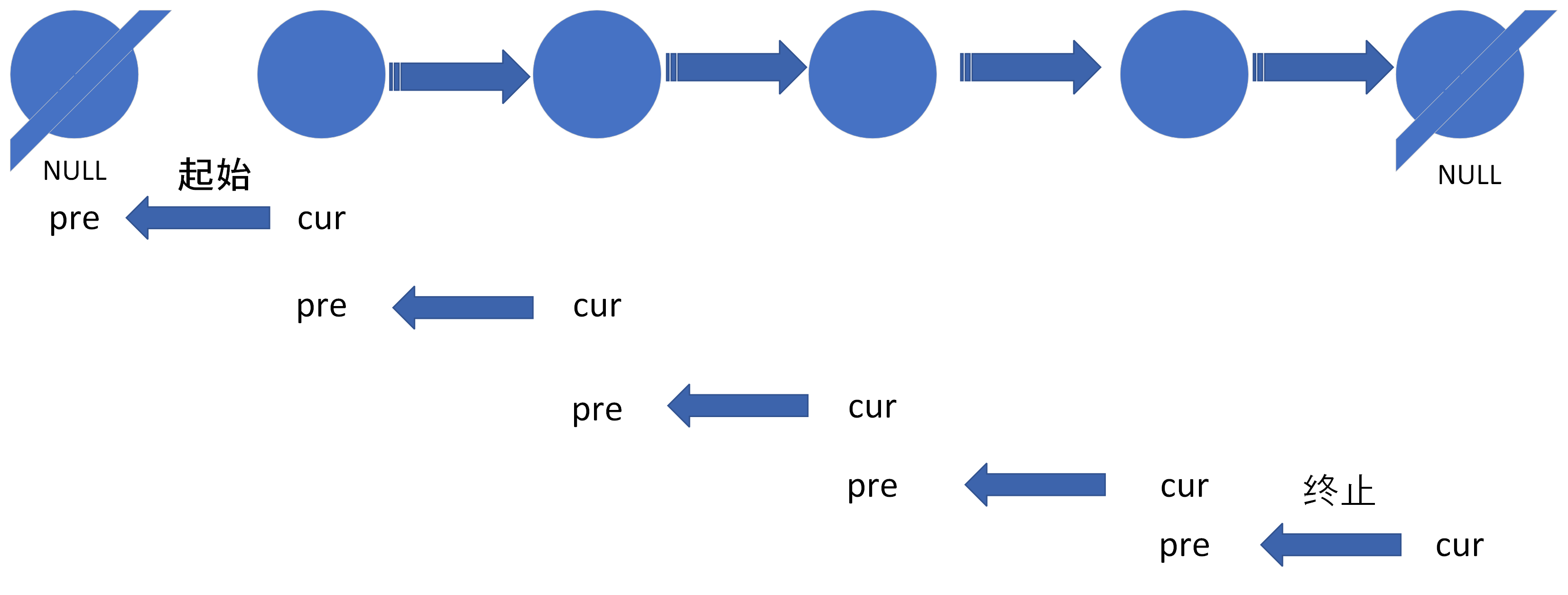
注意:pre从NULL开始,cur在NULL结束。
一个经典的错误:1
2
3
4
5
6
7
8
9
10
11
12
13
14
15
16class Solution {
public:
ListNode* reverseList(ListNode* head) {
ListNode* pre = NULL;
ListNode* cur = head;
while (cur->next)
{
ListNode* tmp = cur->next;
cur->next = pre;
pre = cur;
cur = tmp;
}
return cur;
}
};
这样写的结果是导致未将列表的最后一个节点(即反转后的头节点)的 next 指针正确设置。
本题的递归写法其实更加好写,但其空间复杂度为O(n),高于双指针写法:1
2
3
4
5
6
7
8
9
10
11
12class Solution {
public:
ListNode* reverseList(ListNode* head) {
// 终止条件
if (head == NULL || head->next == NULL) return head;
ListNode* last = reverseList(head->next);
head->next->next = head;
head->next = NULL;
return last;
}
};
24. 两两交换链表中的节点
首先尝试用双指针做法解决本题。直接看答案,记住本题的方法。其实不需要双指针,本题是一道单纯的模拟题,但要搞清楚循环终止条件。看过博客后,我写出了以下的代码:1
2
3
4
5
6
7
8
9
10
11
12
13
14
15
16
17
18
19
20
21
22
23
24
25
26
27class Solution {
public:
ListNode* swapPairs(ListNode* head) {
ListNode* dummyHead = new ListNode(0);
dummyHead->next = head;
ListNode* cur = dummyHead;
// 终止条件:分别对应有偶数个节点和有奇数个节点
while (cur->next && cur->next->next)
{
// 存1
ListNode* tmp = cur->next;
// 存3
ListNode* tmp1 = cur->next->next->next;
// d->2
cur->next = cur->next->next;
// 2->1
cur->next->next = tmp;
// 1->3
tmp->next = tmp1;
// 后移两位
cur = cur->next->next;
}
return dummyHead->next;
}
};
19.删除链表的倒数第N个节点
本题的笨办法:1
2
3
4
5
6
7
8
9
10
11
12
13
14
15
16
17
18
19
20
21
22
23
24
25
26class Solution {
public:
ListNode* removeNthFromEnd(ListNode* head, int n) {
ListNode* dummyHead = new ListNode(0);
dummyHead->next = head;
ListNode* cur = dummyHead;
int num = -1;
// 计算节点数目
while (cur)
{
cur = cur->next;
num ++ ;
}
// 倒数第n个节点是正数第num - n个节点
cur = dummyHead;
while (num > n) // 不可以写成(num - n) --
{
cur = cur->next;
num -- ;
}
cur->next = cur->next->next;
return dummyHead->next;
}
};
看博客,复习巧妙解法。本题的巧妙解法是快慢双指针。快指针先移动n位,然后快慢指针同时移动,直到快指针移动到链表的最后一个节点。此时,慢指针就指向了需要删除的节点。据此,我写出了本题的代码:1
2
3
4
5
6
7
8
9
10
11
12
13
14
15
16
17
18
19class Solution {
public:
ListNode* removeNthFromEnd(ListNode* head, int n) {
ListNode* dummyHead = new ListNode(0);
dummyHead->next = head;
ListNode* fast = dummyHead;
ListNode* slow = dummyHead;
// && fast可加可不加,因为本题有限制n<=链表长度,若无此限制,则必须加,否则会出现空指针异常
while (n -- && fast) fast = fast->next;
while (fast->next)
{
fast = fast->next;
slow = slow->next;
}
slow->next = slow->next->next;
return dummyHead->next;
}
};
也可以让快指针先移动n + 1步,然后快慢指针同时移动,直到快指针移动到链表的NULL节点。
160.相交链表
本题拿到我没什么思路,直接看以前的博客。本题的思路:首先计算两个链表的长度,将较长的链表作为链表a,较短的链表作为链表b。然后a链表从sizea - sizeb处开始, b链表从0处开始遍历,直到找到二者的交汇点。本质上体现的是一种末尾对齐的思想。示意图和代码如下所示:
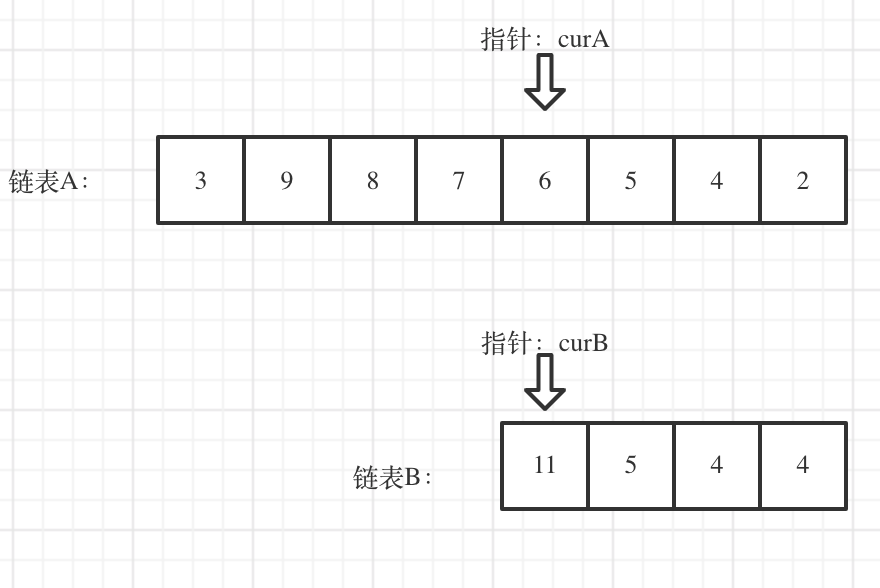
1 | class Solution { |
时间复杂度O(n + m),空间复杂度O(1)。
142.环形链表II
我记得本题是用快慢指针解决的,快指针一次走两格,慢指针一次走一格,二者必然会在节点处相遇。我还记得公式怎么推导,但具体的思路记不清楚了,看博客。看完博客后,我写出了如下的代码:1
2
3
4
5
6
7
8
9
10
11
12
13
14
15
16
17
18
19
20
21
22
23
24
25
26class Solution {
public:
ListNode *detectCycle(ListNode *head) {
ListNode* fast = head, * slow = head;
// fast != NULL保证fast->next不报空指针异常
// fast->next != NULL保证fast->next->next不报空指针异常
while (fast && fast->next)
{
fast = fast->next->next;
slow = slow->next;
if (fast == slow)
{
ListNode* node1 = head, * node2 = fast;
while (node1 != node2)
{
node1 = node1->next;
node2 = node2->next;
}
return node1;
}
}
return NULL;
}
};
本题的思路:快慢指针必然会在环中的某处相交,且慢指针在进入环的第一圈中就会和快指针相交。记下交点,让一个指针从起点开始走,另一个指针从交点开始走,二者相交的位置就是环的入口。详细的数学推导和细节见博客。
时间复杂度O(n),空间复杂度O(1)。
242.有效的字母异位词
本题简单,用数组做哈希,用数组统计一个字符串中各个字母出现的次数,然后遍历另一个字符串,在数组中做减减操作,最后判断数组中的所有元素是否都为0。我独立写出了本题的代码:1
2
3
4
5
6
7
8
9
10
11
12
13
14
15
16
17
18
19
20
21
22class Solution {
public:
bool isAnagram(string s, string t) {
if (s.size() != t.size()) return false;
vector<int> hash(26, 0);
for (int i = 0; i < s.size(); i ++ )
{
int tmp1 = s[i] - 'a';
hash[tmp1] ++ ;
int tmp2 = t[i] - 'a';
hash[tmp2] -- ;
}
for (int i = 0; i < 26; i ++ )
{
if (hash[i]) return false;
}
return true;
}
};
需要注意,数组的长度为26,而非s.size(),因为s和t中只含有26个英文字母。可以不用vector,用int类型的数组即可。
本题更简洁的版本的代码如下所示:1
2
3
4
5
6
7
8
9
10
11
12
13
14
15
16
17
18
19class Solution {
public:
bool isAnagram(string s, string t) {
if (s.size() != t.size()) return false;
int hash[26] = {0};
for (int i = 0; i < s.size(); i ++ )
{
hash[s[i] - 'a'] ++ ;
hash[t[i] - 'a'] -- ;
}
for (int i = 0; i < 26; i ++ )
if (hash[i]) return false;
return true;
}
};
349. 两个数组的交集
由于本题数据范围的限制,可以用数组做哈希,也可以用unordered_set做哈希。我首先写出了数组做哈希的写法(数组索引的范围与元素取值的范围相同),数组做哈希非常快:
数组哈希,数组去重
1 | class Solution { |
尝试用unordered_set做本题。我不记得怎么用unordered_set做了,也忘记了unordered_set的基本做法,复习博客。
数组哈希,set去重
可以将数组和set结合,这样只需要一个数组即可完成本题:
1 | class Solution { |
这里的set只是起到了去重的功能,没有起到哈希的功能,哈希的任务还是由数组承担了。注意如何将set转换为vector输出,直接vector<int> (res.begin(), res.end())。
set哈希,set去重
也可以完全用set做本题,set既用来做哈希,又用来去重,代码如下所示:1
2
3
4
5
6
7
8
9
10
11
12
13
14// 完全用set做本题
class Solution {
public:
vector<int> intersection(vector<int>& nums1, vector<int>& nums2) {
unordered_set<int> res;
unordered_set<int> s1(nums1.begin(), nums1.end());
for (int i = 0; i < nums2.size(); i ++ )
if (s1.find(nums2[i]) != s1.end()) res.insert(nums2[i]);
return vector<int> (res.begin(), res.end());
}
};
202. 快乐数
我记得本题有个巧妙的做法。本题使用的数据结构应该是set。我直接看博客复习本题的写法。我错误的根本原因还是对本题的算法思路理解不清晰。在明确了思路后,我写下了如下的代码:1
2
3
4
5
6
7
8
9
10
11
12
13
14
15
16
17
18
19
20
21
22
23class Solution {
public:
bool isHappy(int n) {
unordered_set<int> s;
while (1)
{
int sum = 0; // 用于存储各位数字的平方和
while (n)
{
int digit = n % 10;
sum += digit * digit;
n = n / 10;
}
if (sum == 1) return true;
if (s.find(sum) != s.end()) return false;
n = sum;
s.insert(sum);
}
}
};
本题的思路其实很简单,关键在于对平方和的计算和分类讨论(分为三类)。开一个死循环,计算n的各位数字的平方和。若平方和为1,则是快乐数。若平方和在set中出现过,则说明进入了死循环,不是快乐数。否则,将平方和加入到set中,将sum赋给n,进入下一重循环。
时间复杂度和空间复杂度都是O(logn),详情参见博客。
1. 两数之和
本题要用map解决。用map的key存储索引,map的value存储nums中的值。首先将数组中的值依次存入map中,然后再在map中搜索target - nums[i],若找到,则返回一对索引。本题思路我是清楚的,但由于忘了map的一些写法,因此复习博客。
实际上,我对本题的理解还是不够深刻。应该是用map的key存储数组中的值,map的value存储数组中的元素的下标,因为我们的目的是快速查找值是否出现过,被快速查找的对象应该被作为key。
先查再插
看完博客后,我写出了以下的代码:
1 | class Solution { |
本题的思路为:先查后插。先查现有的map中有无target - nums[i],有,则将其索引和i一起加入结果集。无,则将遍历到的元素继续插入map中。这样天然的可以防止同一个元素被取出两次。
记住map的一些用法:
m.insert({nums[i], i})m.find(key) != m.end()auto it = m.find(t); int value = it->second;
插完再查
本题更复杂版本的代码,由于没有先查后插,导致要对找到的索引进行判断,其不能等于当前遍历到的索引,否则会导致同一个数字被使用了两次:
1 | class Solution { |
压缩字符串(面试真题)
将aaaabb压缩为a4b2,将abcde保持原样不动。我独立写出了以下的代码,可以通过所有的测试样例:1
2
3
4
5
6
7
8
9
10
11
12
13
14
15
16
17
18
19
20
21
22
23
24
25
26
27
28
29
30
31
32
33
34
35
36
37
38
39
40
using namespace std;
string compress(string s)
{
if (s.size() == 1) return s;
string res;
char tmp = s[0];
int size = 1;
for (int i = 1; i < s.size(); i ++ )
{
res += tmp;
while (i < s.size() && s[i] == s[i - 1])
{
i ++ ;
size ++ ;
}
if (size > 1) res += to_string(size); // 也可以写成res += '0' + size;
if (i < s.size()) tmp = s[i];
size = 1;
}
// 处理最后一个字符
if (s[s.size() - 1] != s[s.size() - 2]) res += s[s.size() - 1];
return res;
}
int main()
{
// 将aaabb转换为a3b2输出
// 将abcde原样输出
string s = "aaa";
string res = compress(s);
cout << res << endl;
}
其实没有必要在for循环中嵌套while循环,直接用一个for循环就可以搞定。以下的写法为推荐写法:1
2
3
4
5
6
7
8
9
10
11
12
13
14
15
16
17
18
19
20
21
22
23
24
25
26
27
28
29
30
31
32
33
34
35
36
37
38
39
40
41
42
43
using namespace std;
// aaabb->a3b2
string compress(string s)
{
if (s.size() == 0 || s.size() == 1) return s;
string res;
char tmp = s[0];
int size = 1;
for (int i = 1; i < s.size(); i ++ )
{
// 出现相同字母
if (s[i] == s[i - 1]) size ++ ;
// 出现不同字母
else
{
// 将上一个字符和其出现次数(>1)插入res中
res += tmp;
if (size > 1) res += to_string(size);
// 恢复现场
tmp = s[i];
size = 1;
}
}
// 处理字符串的最后一位
res += tmp;
if (size > 1) res += to_string(size);
return res;
}
int main()
{
string s = "aaaanbv";
string res = compress(s);
cout << res << endl;
}
本题的关键在于分两种情况讨论:出现相同的字母/出现不同的字母,最后记得处理字符串的最后一位
通过本题,记住常用操作——将数字转换为字符:to_string(size)
可以写出上述操作的逆过程的代码:1
2
3
4
5
6
7
8
9
10
11
12
13
14
15
16
17
18
19
20
21
22
23
24
25
26
27
28
29
30
31
32
33
34
35
36
37
38
39
40
41
42
43
44
using namespace std;
bool isdigit(char s)
{
if (s >= '0' && s <= '9') return true;
return false;
}
string decompress(string s)
{
string res;
// s的第一个元素必为字母,从第二个元素开始可能为数字
// 一对对处理,先处理字母,再处理数字(可能有,也可能没有)
for (int i = 0; i < s.size(); i ++ )
{
// 处理字母
char tmp = s[i];
// 处理数字,计算count
int count = 0;
while (i + 1 < s.size() && isdigit(s[i + 1]))
{
count = count * 10 + s[i + 1] - '0';
i ++ ;
}
// 字母加入结果集
if (count == 0) res += tmp;
// 若有数字,则将字母重复数字遍
else while (count -- ) res += tmp; // 也可调用函数res.append(count, tmp);
}
return res;
}
int main()
{
string s = "a56b12";
string res = decompress(s);
cout << res << endl;
}
本题的关键在于字母和数字成对出现(当然数字可能没有),成对地处理字母和数字,将它们成对地放入res中。
454.四数相加II
本题用哈希做的时间复杂度应该为O(n^2)。先枚举nums1和nums2中所有元素之和的组合,然后再在nums3和nums4中查找所有元素之和为-nums1[i] - nums2[j]的情况。由于涉及到索引,所以要用map,map的key存数值,map的value存索引。value似乎要存一组索引,比如(i, j),我忘记怎么写了,看下博客。
实际上,应该是用map的key存储和,map的value存储出现这个和的次数。据此,我写出了以下的代码:
1 | class Solution { |
更简洁的写法:1
2
3
4
5
6
7
8
9
10
11
12
13
14
15
16
17
18class Solution {
public:
int fourSumCount(vector<int>& nums1, vector<int>& nums2, vector<int>& nums3, vector<int>& nums4) {
unordered_map<int, int> m;
for (int num1: nums1)
for (int num2: nums2)
m[num1 + num2] ++ ;
int count = 0;
for (int num3: nums3)
for (int num4: nums4)
if (m.find(-num3 - num4) != m.end())
count += m[-num3 - num4];
return count;
}
};
注意:
- 用map的key存储和,map的value存储出现这个和的次数
- map的key不可重复,map的value可以重复。本题中的map起到一个将相同的和归拢,并用value统计其出现次数的作用
- cpp中的map中的value是支持++操作的,且value可以通过key直接索引到,就像普通的数组那样
- 时间和空间复杂度均为$O(n^2)$,空间复杂度为$O(n^2)$是两数组的数字各不相同,产生了$n^2$种组合。
383. 赎金信
本题用数组做哈希就可以,因为对象就是26个小写英文字母。据此,我写出了以下的代码:1
2
3
4
5
6
7
8
9
10
11
12
13
14
15
16class Solution {
public:
bool canConstruct(string ransomNote, string magazine) {
int cnt[26] = {0};
for (int i = 0; i < magazine.size(); i ++ )
cnt[magazine[i] - 'a'] ++ ;
for (int i = 0; i < ransomNote.size(); i ++ )
cnt[ransomNote[i] - 'a'] -- ;
for (int num: cnt)
if (num < 0) return false;
return true;
}
};
终极优化版本:1
2
3
4
5
6
7
8
9
10
11
12
13
14
15
16
17
18
19class Solution {
public:
bool canConstruct(string ransomNote, string magazine) {
int cnt[26] = {0};
// Each letter in magazine can only be used once in ransomNote
if (ransomNote.size() > magazine.size()) return false;
for (char m: magazine)
cnt[m - 'a'] ++ ;
for (char r: ransomNote)
{
cnt[r - 'a'] -- ;
if (cnt[r - 'a'] < 0) return false;
}
return true;
}
};